About Download Files
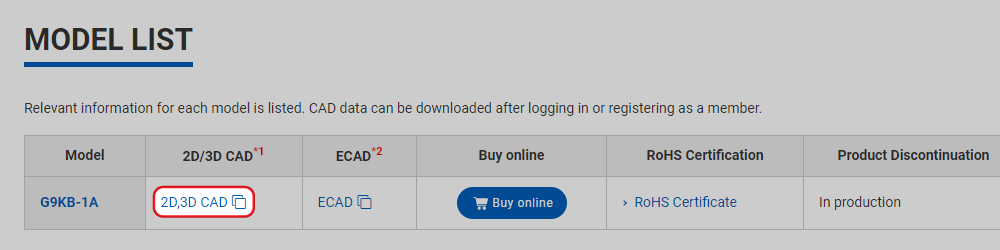
- *12D, 3D CAD: Download page opens in a new window.
You can download either 2D CAD (DXF/DWG), 3D CAD (Solidworks/STEP/Parasolid/IGES). - *2ECAD:External site (Ultra Librarian) opens in a new window.
Ultra Librarian uniquely created ECAD data based on the information provided by OMRON. Please note that OMRON does not guarantee the accuracy, concurrence or completeness of ECAD data.
About CAD Data
OMRON CAD File Q&A
Specific information related to OMRON CAD files is provided here in Q&A format. This information is updated regularly. Refer to it if you experience some kind of problem or if there is anything you do not understand.
-
QCAD data cannot be downloaded.
Downloading does not start or it starts but is not completed successfully due to a time-around or some other problem. Why is this? - A
The cause may be congestion in the network. Try downloading at another time.
-
QDownloaded data cannot be opened.
The file extension changes or the data is corrupted. Why is this? - A
It is possible that the wrong extension was added when the file was saved, and so check the extension when downloading. The corruption of data may be caused by congestion in the network or other software running on the same computer and so try downloading at another time or try downloading after closing all the other software.
-
QRequired data cannot be found.
- A
The data may not be currently registered.
It is possible that the corresponding data has not been created and has therefore not been registered to the web site. In this case, inquire whether or not the required data has been created. If there is data similar to the required data, we will send it to you. If there is no similar data, however, there is no data that we can send you.
-
QThere are differences between CAD data and catalog information.
On opening the CAD data, it was discovered that the data is different to that in the catalog. Why is this? - A
There are cases where, because of design changes, differences arise between the CAD data and the information in catalogs. In this case, please send us the model number, file name, data type, and detailed or simplified diagrams of the parts that are different to us by e-mail or FAX. If correction is necessary, we will send you corrected data.
Inquiries about OMRON CAD:
2D-CAD Specifications
In order to reduce the volume of graphics data, some detailed parts have been simplified.
- External dimensions and mounting-hole dimensions are indicated.
- The mounting reference position is indicated in front-view diagrams by a dot of radius 0.5 (coordinates (0, 0)).
- Different colors are used for the product exterior, dimensions, and centerlines.
- Mounting holes and panel cutouts are shown with the actual dimensions (only for products that appear in general catalogs).
- Optical axes are indicated with phantom lines (e.g., in photo-microsensors, and other sensors).
- Operating parts are indicated in color with phantom lines.
- All text is in English.
AutoCAD R12J and DXF data for products added in or after April 1999 are available in layered format. Note that the two types of specifications are used together. For details on specifications, refer to the method for using the corresponding type of data.
Information related to the product's external dimensions and panel cutouts is provided.
Note that the dimensions given for displays and keys in the data are hypothetical.
Specifications for Graphics Data
AutoCAD R12J File Data
Products for the Period Up To the End of March 1999
- CAD graphics are based on a scale of 1:1.
- The graphics data contains the minimum required amount of information, such as outlines, centerlines, mounting holes, external dimensions, and mounting dimensions.
- All graphics data is input in image layer 0.
- Colors are used in the way shown in the following table.
| [Item] | [Color] |
|---|---|
| Product | white |
| Centerlines and fine lines | yellow |
| Dimensions and text | cyan |
| Metal fixtures and operating parts | green |
- The file name extension is "*.DWG".
- The data is created with the R12J version of AutoCAD.
Products for the Period from the Beginning of April 1999
- CAD graphics are based on a scale of 1:1.
- The graphics data contains the minimum required amount of information, such as outlines, centerlines, mounting holes, external dimensions, and mounting dimensions.
- Colors are used in the way shown in the following table.
| [Item] | [Name of image layer] | [Color of image layer] | [Line setting] |
|---|---|---|---|
| Outlines | Z_OM_GAIKEI | white | CONTINUOUS |
| Outlines (mounting holes) | Z_OM_MOUNT | white | CONTINUOUS |
| Dimension lines and dimension values | Z_OM_SUNPO | cyan | CONTINUOUS |
| Centerlines | Z_OM_CENTER | yellow | CENTER |
| File names, mounting-bracket model numbers | Z_OM_NOTE | cyan | CONTINUOUS |
| Operating parts, imaginary lines | Z_OM_PHANTOM | green | PHANTOM |
| Hidden lines | Z_OM_DASHED | yellow | DASHED |
| Mounting brackets | Z_OM_BRACKET | green | CONTINUOUS |
- Lines are colored using BYLAYRE.
- The file name extension is "*.DWG".
- The data is created with the R12J version of AutoCAD.
Precautions for Use
- Black is used as the background color in DWG-format CAD data. When AutoCAD LT is used for the first time after installation, the background color is set to white. Please change it to black using the following procedure before viewing the data.
Select Command line; preferences, click the Color tab in the dialog box, select Window Element and set Background color of graphic windows to Black. - The words "LAYERED DRAWINGS" appear under the file name for graphics data created using layer specifications.
- When using layered DWG data, CAD-data image layers are added to design drawings. Customers managing image layers must either first change the specifications of the CAD data before use or change the specifications after pasting it to the design drawing.
- Method for Changing Specifications
[Changing the Names or Colors of Image Layers or Changing Line Settings]- Select the image layer object to be changed.
- Select Command line; ddchprop (changing object) to display a dialog box.
- Select the image layer name, image layer color, or line setting allocated to that object.
- The file name extension is "*.DWG".
- The data is created with the R12J version of AutoCAD.
DXF File Data
Products for the Period Up To the End of March 1999
- DXF file data is created by converting DWG file data created with the R12J version of AutoCAD to DXF format.
- CAD graphics are based on a scale of 1:1.
- The graphics data contains the minimum required amount of information, such as outlines, centerlines, mounting holes, external dimensions, and mounting dimensions. In addition, the data contains only simple elements, such as points, line segments, circles, circular arcs, elliptical arcs, and text, to allow use with various types of CAD software.
- When the AutoCAD data is created, colors are used in the way shown in the following table.
| [Item] | [Color] |
|---|---|
| Product | :white |
| Centerlines and fine lines | :yellow |
| Dimensions and text | :cyan |
| Metal fixtures and operating parts | :green |
- The file name extension is "*.DWG".
- The data is created with the R12J version of AutoCAD.
Products for the Period from the Beginning of April 1999
- DXF file data is created by converting DWG file data created with the R12J version of AutoCAD to DXF format.
- CAD graphics are based on a scale of 1:1.
- The graphics data contains the minimum required amount of information, such as outlines, centerlines, mounting holes, external dimensions, and mounting dimensions. In addition, the data contains only simple elements, such as points, line segments, circles, circular arcs, elliptical arcs, and text, to allow use with various types of CAD software.
- When the AutoCAD data is created, the settings for the graphics data are as shown in the following table.
| [Item] | [Name of image layer] | [Color of image layer] | [Line setting] |
|---|---|---|---|
| Outlines | Z_OM_GAIKEI | white | CONTINUOUS |
| Outlines (mounting holes) | Z_OM_MOUNT | white | CONTINUOUS |
| Dimension lines and dimension values | Z_OM_SUNPO | cyan | CONTINUOUS |
| Centerlines | Z_OM_CENTER | yellow | CENTER |
| File names, mounting-bracket model numbers | Z_OM_NOTE | cyan | CONTINUOUS |
| Operating parts, imaginary lines | Z_OM_PHANTOM | green | PHANTOM |
| Hidden lines | Z_OM_DASHED | yellow | DASHED |
| Mounting brackets | Z_OM_BRACKET | green | CONTINUOUS |
- Lines are colored using BYLAYER.
- Manipulate the drawings as required using your CAD system.
- The file name extension is "*.DXF".
Precautions for Use
The words "LAYERED DRAWINGS" appear under the file name of graphics data created using layer specifications.
- Viewing may not be possible due to differences in DXF versions. In this case, after confirming the version of the DXF converter for your CAD software, contact the CAD Data File Help Desk.
- Depending on your CAD software, the DXF conversion table may be different and so the following may occur.
The shape of dimension lines and arrows change.
Text is output with a different font.
Curved lines and phantom lines are not output properly.
Please confirm the dimensions and notes given in our general catalogs before use.
3D-CAD Specifications
Downloadable Data Formats and Versions
(1)3D Formats and Images
| Data format | Extension | Version |
|---|---|---|
| SolidWorks Assembly | .sldasm | 2001/2001Plus/2003 |
| SolidWorks Part | .sldprt | 2001/2001Plus/2003 |
| CATIA V5 Part | .catpart | V5 |
| CATIA V5Assembly | .catproduct | V5 |
| CATIA V4 Part | .model | V4 |
| CATIA V4 Assembly | .session | V4 |
| ANVIL | .igs | 5000 |
| Pro/E Assembly | .asm | |
| Pro/E Part | .prt | |
| Ashlar-Vellum Argon | .sat | 4 |
| Ashlar-Vellum Cobalt | .sat | 4 |
| Ashlar-Vellum Xenon | .sat | 4 |
| CADKey 3D | .sat | 19/20 |
| AutoCAD 3D | .sat | R14/R14.01/R2000/R2000i/R2002 |
| IGES | .igs | |
| Inventor | .sat | R1/R2/R3/R4/R5/R6 |
| IronCAD | .sat | 4/5 |
| JPEG Files | .jpg | |
| Mechanical Desktop | .sat | R2/R3/R4/R5/R6 |
| ACIS | .sat | 1.6/1.7/2.0/2.1/3.0/4.0/5.0/5.3/6.0/7.0 |
| SDRC I-DEAS | .step | 8 |
| SolidEDGE | .x_t | 7/8/9 |
| STEP | .step | AP203/AP214 |
| STL | .stl | |
| Tiff | tif | |
| Unigraphics | .x_t | 15/16/17 |
| VDA | .vda | |
| VRML | .wrl | |
| Parasolid Binary | .x_b | 8.0/9.0/9.1/10.0/11.0/11.1/12.0/12.1 |
| Parasolid Text | .x_t | 8.0/9.0/9.1/10.0/11.0/11.1/12.0/12.1 |
| eDraawing Assembly | .easm | |
| eDrawing Part | .eprt |
(2)2D Formats and Images
| Data format | Extension | Version |
|---|---|---|
| SolidWorks Drawing | Slddrw | 2001/2001Plus/2003 |
| ANVIL Express | dwg | 3.1 |
| AutoCAD 2D | dwg | R12/R13/R14/R2000/R2000i/R2002 |
| DWG Files | dwg | R12/R13/R14/R2000/R2000i/R2002 |
| DXF Files | dxf | R12/R13/R14/R2000/R2000i/R2002 |
| Solid Works e-Drawings | edrw | |
| Tiff | tif |
Downloaded File names
- The name of the downloaded CAD file may be the name of a different model of the same type as the model selected. If necessary, change the file name after downloading.
- CAD data consisting of two or more items is downloaded as a zip-compressed file. Unpack the file after downloading.
Specifications for Graphics Data
Data File names
- The "-" symbols in model names are replaced with "_" symbols in file names.
- The file names for components in an assembly file are constructed by adding each component's name to the assembly file name.
For example, the file name of a nut used for the E2E-X3D1S is "E2E_X3D1S_NUT". However, for components that can be purchased separately and have their own model number, this model number is used as the file name.
Text
- # All text data is in a globally recognized format that does not include 2-byte characters.
Configuration and Arrangement of Assembly Components
- Data for components that can be opened, closed, operated, or removed is created separately and included in assembly files.
- Data for accessories and configuration components that can be purchased separately is created separately and included in assembly files.
- Components of pushbutton switches that can be purchased separately, such as indicators, are created separately and included together with the data for the pushbutton switches.
- Graphics data for switches shows the state where levers and plungers are in the free position (FP).
- Graphics data containing switch levers shows the state where they are free to move in the operating direction (SolidWorks data only).
- Graphics data containing covers or doors shows them in the closed state.
Reference Positions
- The assembly reference position is used as the origin (x=0, y=0, z=0) in 3D data.
- In data for products mounted to mounting holes, the position of the mounting hole is used as the origin.
- In data for products inserted in sockets, the center of the side that makes contact with the socket is used as the origin.
Omitted and Simplified Data
- In order to reduce the volume of graphics data, some detailed parts have been simplified. In general, parts that do not need to be considered for layout are omitted
- Screws and bolts are represented by cylinders with the nominal diameter, without the thread, and are colored pink. Screw heads are also simplified as cylinders.
- Small fillets, chamfers, and draft angles are omitted.
- Only the number-one connector pins are created, the others are omitted. In some cases, if the assembly position and orientation are clear from the shape of the connector, all pins may be omitted.
- Only the operating axis is shown for DIP switches.
- Individual details for heat-radiating fins and ventilation holes are omitted. they are represented by plain figures covering the ranges they occupy.
- Chamfers and holes at the ends of terminals are omitted.
- Rubber boots are represented by plain figures of the maximum possible dimensions.
- Labels, printing, markings, and product logos are omitted.
Colors (Not Applicable to STEP Data)
- Colors approximating those of the actual products are used. (Information may be lost or changed in formats other than SolidWorks.)
- Transparent portions are colored ivory.
- Indicators are colored to reflect the status when lit. If the indicator lights with two or more colors, the color corresponding to the higher level of danger is used.
- Screw locations are colored pink.
- Color information is not contained in STEP data.
Dimensions
- Agreement between the dimensions of the figures and the actual dimensions is only guaranteed for dimensions given in diagrams in specification sheets and catalogs.
2D Graphics Data
- The 2D graphics data that can be downloaded from the 3D data download screen is simple graphics data.
- Download 2D-CAD data by pressing the 2D button in Product List Page.
- CAD graphics are based on a scale of 1:1.
Compatible Operating Systems and Browsers
The SolidWorks (U.S.) ASP "3DPartStream.NET" is used to display 3D-CAD data. Please use CAD data under the following conditions:
(1)Displaying 3D-CAD Data
- Windows 95, 98, 98 2nd edition, 2000, ME, NT, 4.X, XP; Internet Explorer 4.X or a later version, Netscape 4.07 or a later version (except 6.X and 7.X)
- Mac OS versions 8.5 to 9.X, OSX; classic mode browsers, Netscape 4.7 to 4.9, Internet Explorer 5.0, 5.1
(2)Displaying 2D-CAD Data
- Windows 98 2nd edition, ME, NT 4.0, SP6 or an earlier version, 2000, XP; Internet Explorer 5.X or a later version